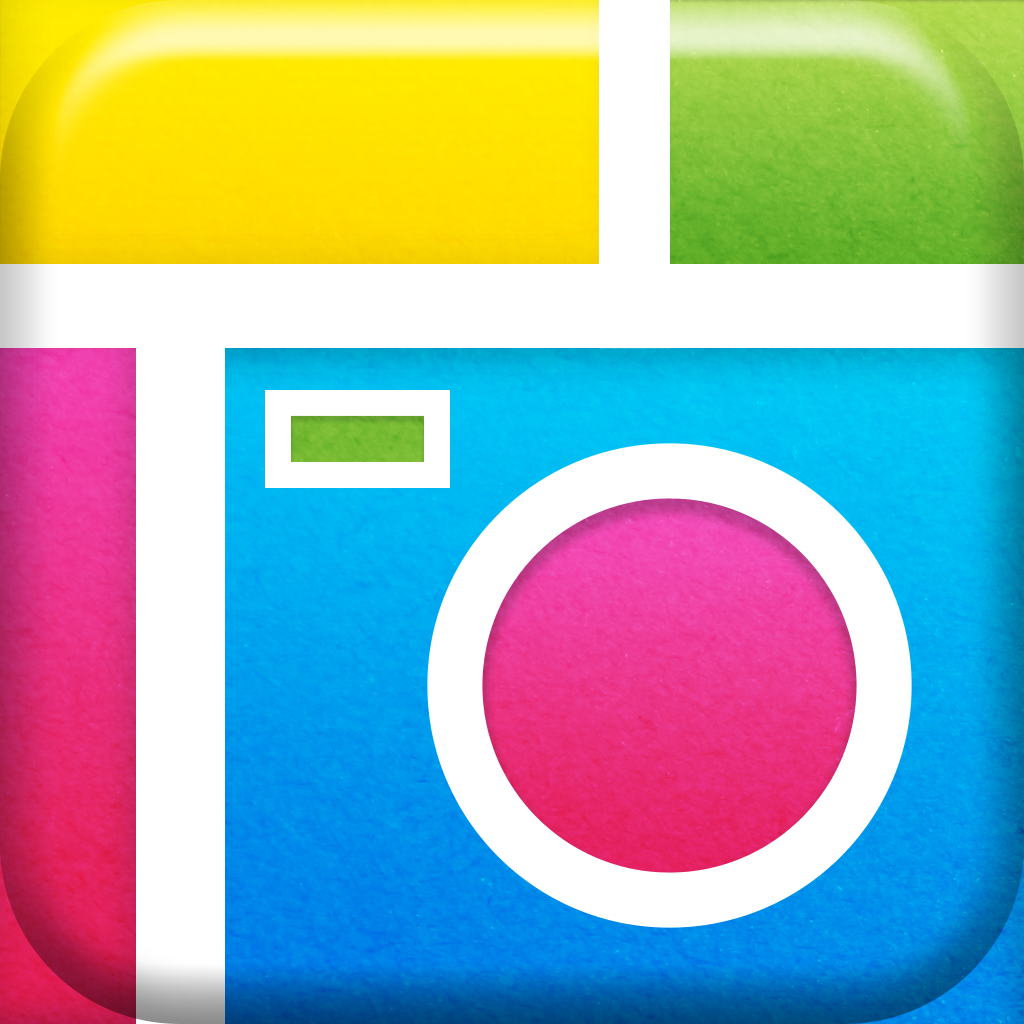From day one of using iPads in the class, Doodle Buddy has been one of my favourites, especially for children Key Stage 1.
 The app is a free drawing tool, that allows you to use your fingers to draw with a brush, chalk, glitter and smudge tool. The app allows you to also stamp lots of lovely pictures which all have their own sounds which keeps younger children amused for hours! You can also add shapes and text. There are numerous backgrounds to choose from as well as adding your own pictures.
The app is a free drawing tool, that allows you to use your fingers to draw with a brush, chalk, glitter and smudge tool. The app allows you to also stamp lots of lovely pictures which all have their own sounds which keeps younger children amused for hours! You can also add shapes and text. There are numerous backgrounds to choose from as well as adding your own pictures.To begin with, I used it as a way for the children to get used to using the iPads getting used to using the touchscreen and also importing pictures that they had taken using the camera to make some funny and unusual self portraits - See lesson here.
It was only after seeing how confident and competent the younger children were did I realise the potential to use this as an app in Numeracy. It started when I was asked whether there were any apps to help the children with data handling in Numeracy. I searched and searched and to little avail, but soon realised the best app (Doodle Buddy,) was right in front of me.
DOODLE BUDDY IN NUMERACY
The Year 1 class were looking at pictograms and blog diagrams as a way of recording and displaying results. I had made a blank pictogram template and printed this for the children. The children then took at picture of this template and used it as the background, the children then simply added their results using either the paint brush or the stamp button - so simple, yet so effective. - Read more of the lesson here.
For older children, they could create their own templates on the pages app and then take a screenshot to import into doodle buddy. Or to save on paper, children can download a template from Dropbox - with some guidance. They could even make line graph or bar charts.
Another example is to use Doodle Buddy for children to make their own Carroll Diagrams, again using a template made as the background children could use stamps or the text option to type numbers if that was the focus. Older children can type out their own labels for each box. Again read about the lesson here.
Other ways in which this app could be used, in the same way as mentioned earlier, by importing a template like the one below to sort numbers or objects using a Venn diagram:

Or use a template to collect data into a tally chart:

Or use a template of co-ordinates and ask them to place stamps on certain co-ordinates like this example:
Or work out a route to get from the mouse to the elephant. For older more able children, they could use more than one quadrant as any picture can be used as a background.
Another way in which Doodle Buddy can be used which was shared to me by @SamJL27 is using one of the backgrounds as a geoboard and let the children make different shapes by following different instructions such as:
You could also use the stamp option as a way for children to count and solve word problems, a question such as "If I have 5 dogs, 4 cats and 2 mice, how many pets do I have altogether?" can be answered on the app by children using the stamps to help them count.
Teachers can create their own fraction of shapes sheet in which children can then colour to answer the question:
Children could then create their own worksheets and make their own shapes and ask their own questions about fractions.
USING DOODLE BUDDY IN OTHER CURRICULUM AREAS
As a free app there are endless possibilities for using it in Numeracy, and could also be used as a way of recording results of a science investigation for example. Or as @SimonHaughton demonstrated as a way to solve a wordsearch:

Or you could create a word cloud with an extract from a book, children can then import that picture as a background and highlight the nouns, verbs, connectives, adjectives.
What is great is that children as young as Year 1 or even Reception could use it to record and display data and results and answer a range of different mathematical questions.






















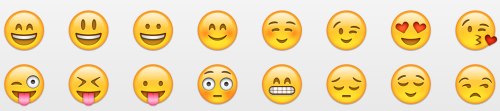

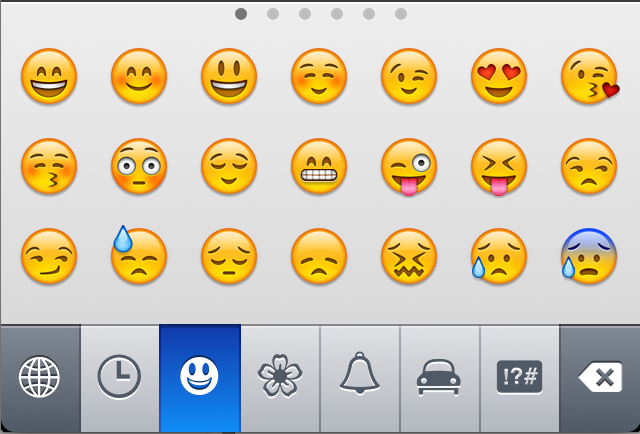






.jpg)
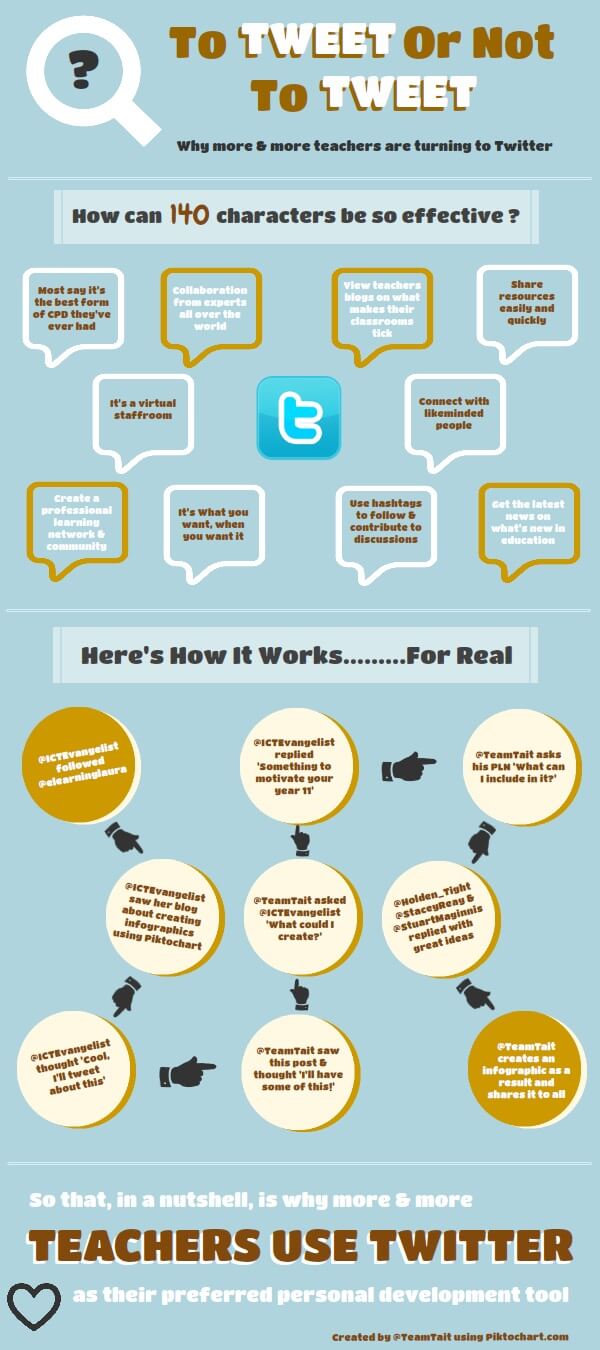

















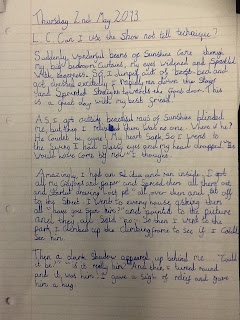











.jpg)
.jpg)
.jpg)
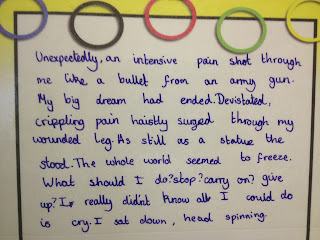.jpg)
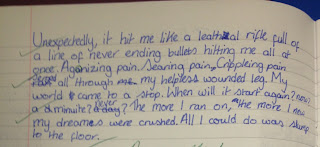



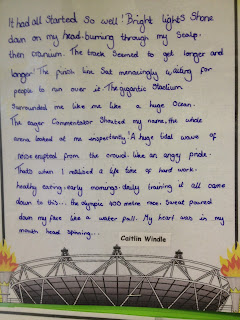.jpg)
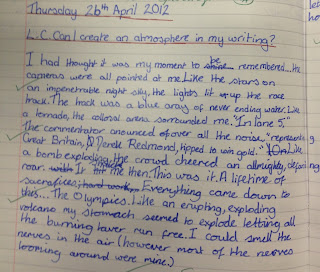




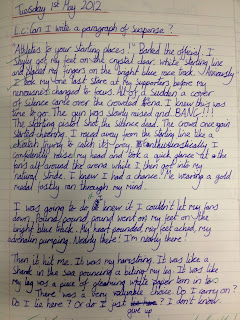.jpg)
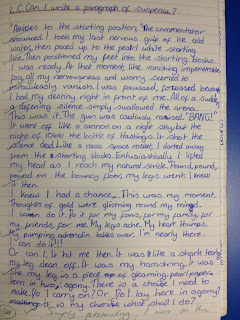.jpg)
.jpg)
.jpg)

.jpg)
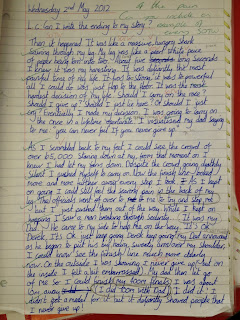.jpg)
.jpg)